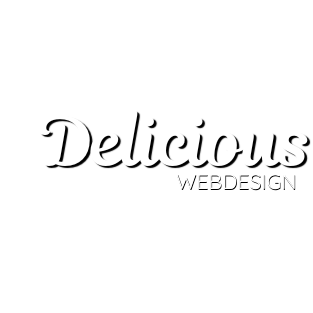Lots of people see Facebook as a platform to chat with friends, post holiday snaps and maybe even play games.
You can do all of that on the site of course – but you can also create business profiles, which work separately to a personal profiles. These are known as ‘Facebook pages’.
Building a home for your business on Facebook is free, easy to do and can become a great online marketing channel.
Here’s a step-by-step guide to get started.
Step 1 – Set up your page.
Visit http://www.facebook.com/pages/create.php.
This is where you begin the process of creating a page and it’s the first step towards bringing your business to the site. Select the most appropriate category for your business, which for most should be ‘Local business or place’.
You are then presented with a form to fill in. Select what type of business you are from the dropdown menu, and add your business name, address, postcode and telephone number.
Next, Facebook offers you the opportunity to upload a profile picture. You can upload an image directly, or import a photo from your website. If uploading an image directly, make sure it is 200 pixels wide, as this ensures best fit. When the page is set up, this image will display in the top-left-hand corner and will essentially act as the logo for your business on Facebook.
To get some fans on board early on, the following screen allows you to invite friends to like your new page. It’s also possible to import contacts in order to attract a few more people.
Finally, you are presented with an opportunity to add a link to your website, along with some ‘about’ text.
Once you’ve complete that, your page is out there and has been published on Facebook.
Step 2 – Getting going.
Now your page is online, it’s time to look at the different elements you can edit or add content to.
The left-hand column is home to page navigation and a counter showing how many likes your page has.
The central area is the wall of your page – much like a wall that a regular profile page has. This is where you post updates. At the top, there’s also a gallery of pictures that is automatically generated by the page, and this will fill up as you add images.
The right-hand side hosts various other links (including one to your page stats), sponsored ads and an illustration of how a paid advert for your page might look. It also shows who is entitled to administer or edit your page – so you should see your own Facebook image there as you’ve set the page up.
Take some time to familiarise yourself with the different sections and see what Facebook allows you to edit. For example, depending what type of business you have told Facebook you are, there are loads of extra fields in the Info section that can be completed – for example, opening hours and parking details.
Step 3 – Add your first update.
Adding updates to the wall is simple – just type what you want to, and publish. There’s also the ability to post a link, upload a photo/video or pose a question.
When you post something here, the update will appear in front of the eyes of people who have liked your page. They don’t need to keep checking your wall to see what you are up to – the updates go to them.
Step 4 – More detailed page editing.
Here you can change your page setting, allow or stop fans posting their own wall messages on your page, ban users, add new page administrators, select which area of the page you would like new visitors to land on and get access to help articles.
This is also where apps can be edited. Facebook pages can accommodate apps, and there are a lot of different ones out there. For example, there’s a YouTube app that allows you to display YouTube videos in one separate section of the page, known as a ‘tab’.
If an app like this is added to your page, it will appear down the left side of the page with the Wall, Info, and Photos sections.
Get more fans for your page
Promote it: Now your business has a Facebook page, it is vital that you mention it wherever you can online – in your email signature, on your website and maybe forum profiles you have. Don’t forget offline though, on things like printed materials, brochures, invoices and business cards.
Give people a reason to ‘like’ the page: Okay, so you are going to tell people you are on Facebook, but why are you on Facebook?
Do you plan on posting details about special offers and discounts, or perhaps general information about contemporary interior design, the latest wedding trends or which hairstyles are turning heads? Do you want to use the platform to provide transparent customer service?
Hints and tips
Start conversations: Facebook pages offer a great opportunity to chat to customers – so it’s a good idea to work on initiating conversations. And if people contribute to the page with a post or comment, get talking! Begin by finding out who the contributor is and why they are interested in you. Essentially, social media is all about interaction.
Check out the stats: An ‘insights’ email is sent out to you every week by Facebook. This reveals which parts of the page are popular, the reach of wall updates and where links to the page have been posted. You can also check out your stats at any time by clicking the ‘View Insights’ link that sits on the right-hand side of the page.
Add images to your posts: Statistics show that people are more likely to click if a post is accompanied by an image.
You can select a custom URL for your page: At first, when your page is created the URL it is given is long and contains lots of numbers. However, once you have 25 likes, Facebook will allow you to change this, and you can select your company name. That’s good for search engine optimisation, and easier to direct customers to or tell them about.
Post updates once or twice a day, people will tune out otherwise. As for what to post, think about the content. It might be of interest to you, but will it be of interest to customers, and does it encourage engagement?