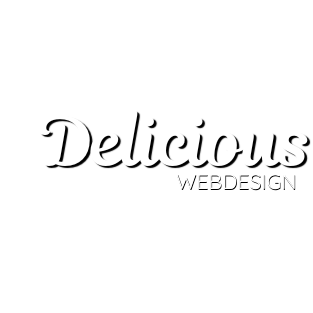Get a Twitter account for your business, Here is a step by step guide Celebrities, fictional characters and the man on the street – no matter who you are or what you have to say, Twitter is open to you.
And if you run a business, there’s lots for you there too.
The social media site can be used as a free brand channel by companies big and small; you can grow a community of loyal, engaged customers who want to know what’s happening with you.
The platform allows you to ‘talk’ to your customers, directly, in real-time.
If you are thinking about setting up a Twitter account for your business, it’s actually one of the more simple things to carry out.
Step 1 – Get up and running
Visit twitter website.
Go to twitter.com and type in your details on the homepage. Your full name (your actual name, not your business), email address and a password are required at this stage. The next screen is where you pick a username. It’s best to select your business name, and if it’s more than one word push it all together, or alternatively use an underscore. Once this is done your business is on Twitter!
Next, you’ll be presented with a ‘wizard’ to help you get going. This gives you to chance to find people to follow – celebrities pop up here automatically, but you can type in an interest such as ‘business’ and Twitter will then suggest others you may be interested in. Start off by following five accounts.
You’ll then get the opportunity to follow a further five accounts from a specific category you may be interested in – for example music, entertainment, fashion or technology.
After you’ve done this, you can then search for existing Twitter users by name to follow, and are invited to import your contacts from AOL, Gmail, Yahoo and Hotmail and Messenger. Note: You’ll only find users who have allowed their accounts to be found by email address.
There is the opportunity to skip each of these steps via a ‘skip this step’ link on the lower left-hand side of the page.
Confirming your email address is an important final step in the setup process. Once you have clicked the link in an email sent to the account you registered with you’ll be able to access all of the social network’s features.
Step 2 – Dress up your profile
As it stands, your account will be pretty plain-looking. To add some personality to it, head to the administration area at the top of the page (the tab that is represented by a person’s silhouette) then click ‘Settings’, and finally ‘Profile’.
It’s possible to:
- Add a profile image to represent your business – possibly your logo or a picture of whoever is going to manage the account
- Insert the URL of your website
- Input your location
- Edit your real name (not your @ username)
- Create bio text to describe your business – who you are, what you actually do and the reason you are on Twitter (maximum 160 characters)
In addition, under the ‘Account’ section here, you can change your @ username (maybe you have made a mistake or something better has popped into your head?), add a location to your tweets and adjust how your Twitter page appears – which can be found at twitter.com/YOURUSERNAME
Delve into the ‘Design’ area and you can change the appearance of your Twitter page. There are several set design schemes that can be used, and it’s also possible to add a custom background image.
Step 3 – Tell me if my ears should be burning!
Finally, within the ‘Notifications’ section you can specify when you would like to be contacted via email by Twitter itself. It can be each time someone mentions your Twitter username, if someone sends you a direct message, also known as a DM, or if someone new has started following you.
Once you’re done, you’re ready to get tweeting!
Top Twitter Tips
- How do I talk to people? Use someone’s name on Twitter – so @stevesmith or @joebloggs for example – and they will be alerted to the fact. It’s called a mention.
- What is a retweet? It’s seen as a big compliment, generally, but essentially it is recirculating something someone has said on Twitter. You can edit the tweet and insert your own opinion too.
- How do I keep up with everything people are saying? If you start following lots of people, your timeline will start to fill up, but you aren’t expected to read everything. In time, you will begin to spot the users and tweets of interest to you. It’s a bit like skim-reading a magazine.