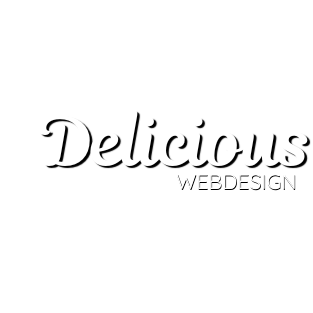So you have your website files on your computer and you wish to get them live on the Internet. There are two ways of achieving this. The easiest is to use FTP (File Transfer Protocol), or you can use the File Manager tool found in your control panel.
To upload using FTP you will require an FTP program. There are many free FTP programs available on the Internet. Once you have an FTP program you need to login to your hosting space, We can provide you with the details you will need to login.
FTP server address (Host address)
Username
Password
If you do not know your password or if you just wish to update your password, please use these easy to follow steps:
– Firstly, login to your control panel
– Great! Now that you are logged in, click on ‘Domain Names’ found in the left menu.
– In the middle of the screen there will be a list of your domains, please click on your domain name.
– On the left menu select the option ‘FTP’
– On the next page click on the Site Admin username.
– Set a new password for your FTP in the boxes ‘New password’ and ‘Confirm password’.
– Ensure FTP is enabled by selecting ‘Yes’ for the option ‘FTP enabled?’
– Finally, once you are happy with your changes please clicks ‘Save’ at the bottom of the page.
Now that you are logged in with your chosen FTP program simply drag and drop your website files into the ‘web’ directory on the server.
If you would prefer to use our File Manager tool in your Online Control Panel, please follow the easy steps I have provided below.
– Firstly, login to your control panel
– Great! Now that you are logged in, click on ‘Domain Names’ found in the left menu.
– In the middle of the screen there will be a list of your domains, please click on your domain name.
– On the left menu select the option ‘File Manager’
– Click on the ‘web’ directory
– Use the symbol represented by an ‘up arrow’ to upload individual files.
Contact
Stanford-le-Hope Office
Telephone: 01375 460094
Office Mobile: 07743 853976
Terms & Conditions / Privacy Policy

🔒 Don't Fall for Email Scams! 🚨
Phishing emails are getting smarter, but you can stay ahead! Learn how to spot suspicious emails, avoid fake login attempts, and protect your business from cyber threats. 🛑
Check out our latest blog post for essential tips on email security: www.delicious-webdesign.com/emails/how-to-recognise-spam-phishing-emails/
Stay safe & stay vigilant! 💻✉️ #CyberSecurity #EmailSafety #phishing #deliciouswebdesign
... See MoreSee Less
1 month ago
0 CommentsComment on Facebook
Delicious Webdesign
52 Scratton Road
Stanford-Le-Hope
Essex
SS17 0PA